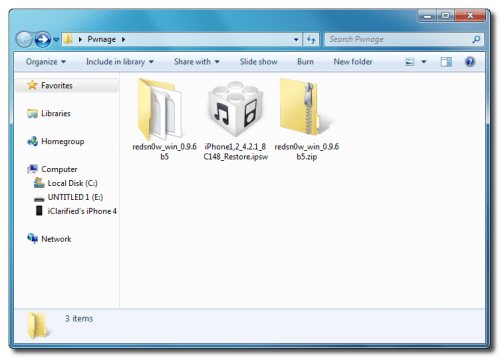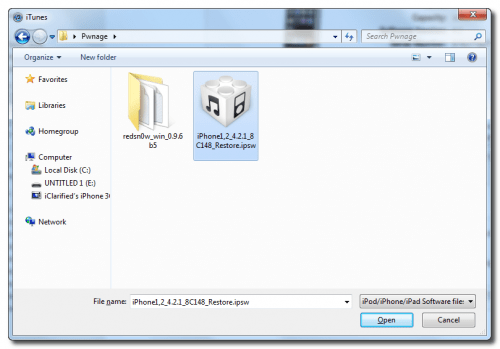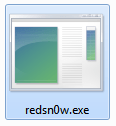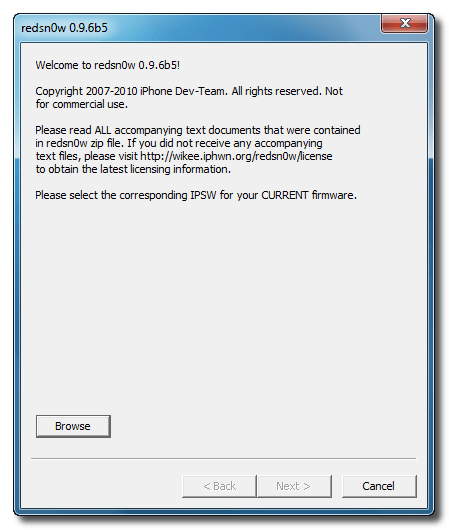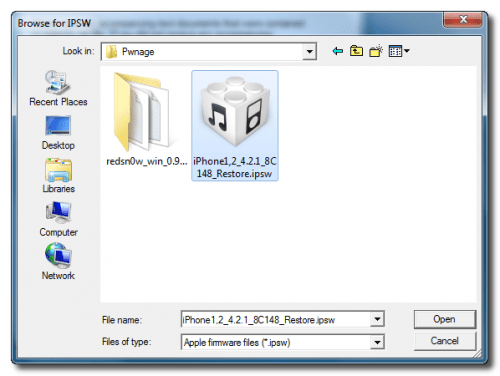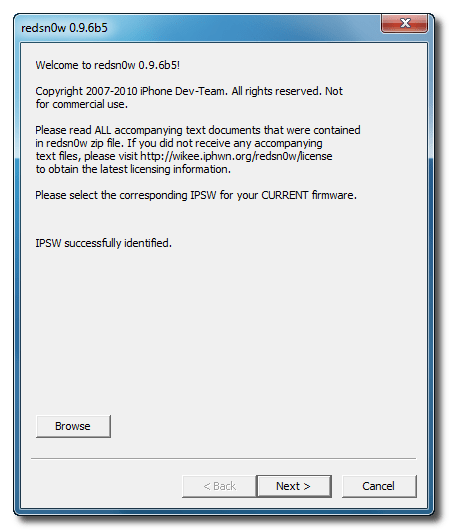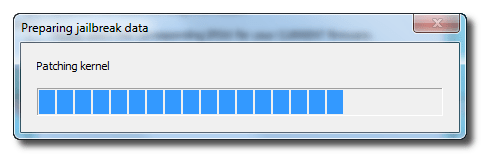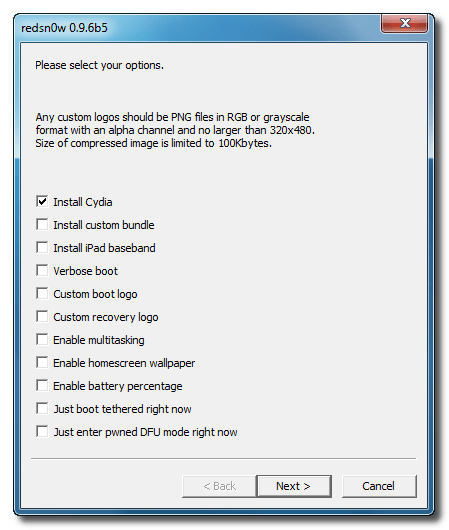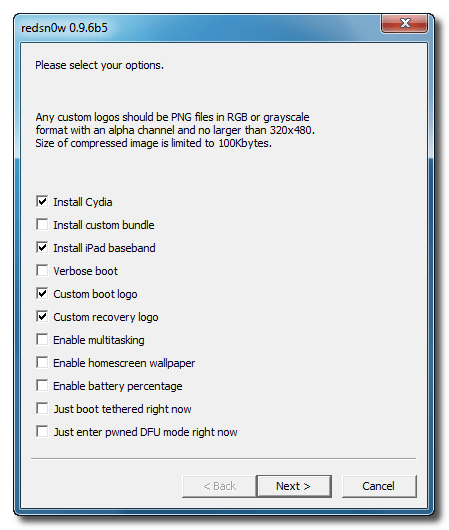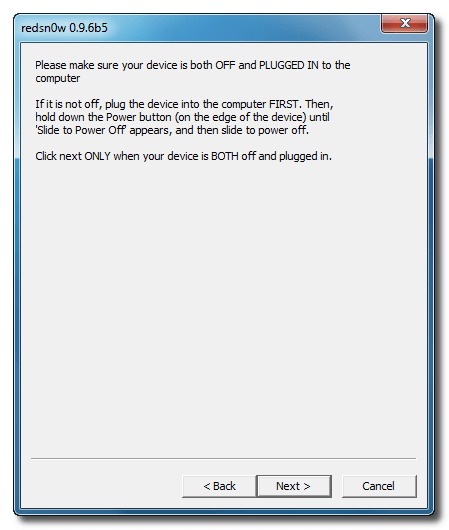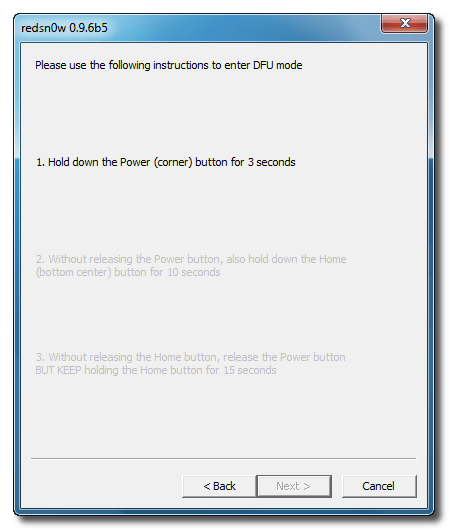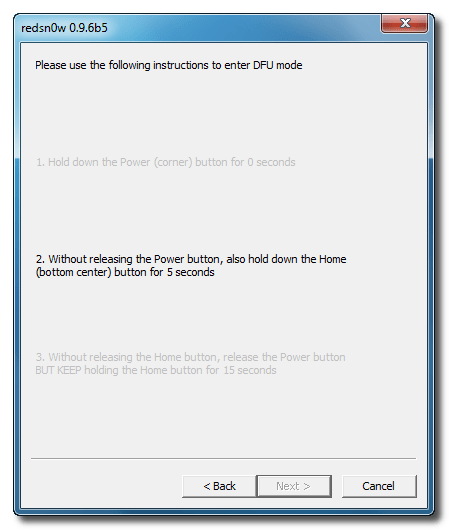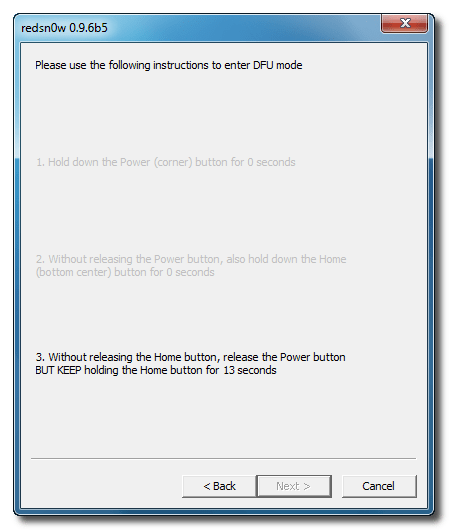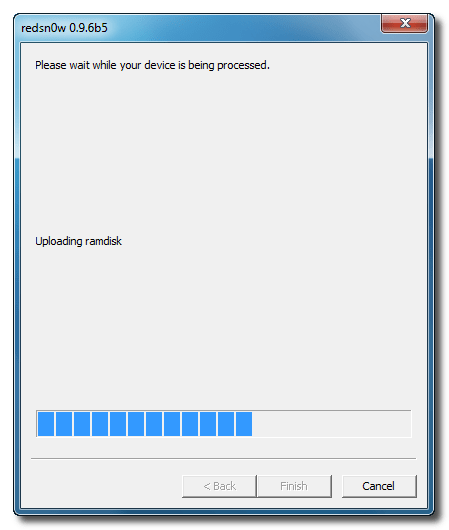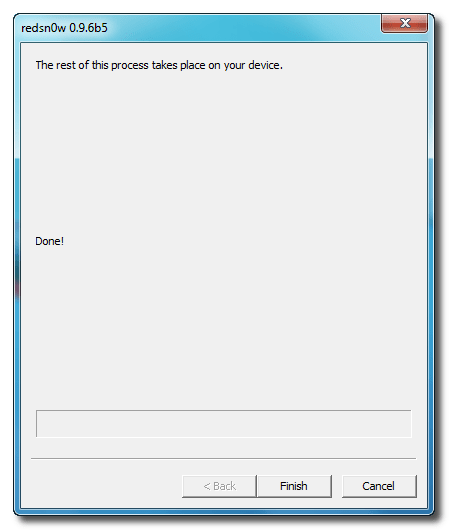The iPhones of Apple Company are marvelous products of modern technology. Many features are added in the iPhone 3G by the manufacturing company and the foremost of them is its compatibility for high speed 3G networks. The audio and video fun has been made more up to date with enhanced quality for these functions in this version of smart phones. With better call quality and connectivity the company has addressed to complain of iPhone users. To jailbreak this smart phone the following procedure is evolved by RedSn0w on 4.2.1 firmware. The following steps are just to jailbreak and if you want to unlock iPhone3G you need to upgrade its baseband.
1st step
At first you are directed to create a new folder with the name ‘Pwnage’ on the desktop. Download RedSn0w from the link given below and put it in the newly created folder.
Similarly you need to down load 4.2.1 firmware from the given link.
Now you have to take out the RedSn0w executable by unzipping the file of RedSn0w.
2ND Step
Launch iTunes after connecting iPhone3G with the computer.
Select iPhone from the list of devices then keep shift key press and click on the Restore button. This activity would not create any void space on the iPhone3G.From the Pwnage folder select 4.2.1 firmware ipsw. Click on the Choose button to carry on with jailbreak.
3RD Step
iTunes would update iPhone3G to the desired firmware and when this gets finish open Pwnage folder to launch redsn0w app from its folder.
4TH Step
Click on the Browse button when RedSn0w gets open.
5TH Step
Select 4.2.1 firmware from Pwnage folder and click open.
6TH Step
After the verification of firmware 4.2.1 is made you are directed to click on the Next button.
7TH Step
RedSn0w gets ready the Jailbreak data.
8TH Step
From the window appears on the screen you need to select the options for jailbreak.
A list of options appears and you have to select Cydia for sure along with Custom boot logo and Custom recovery logo. On this a dialogue box would appear before you and ask you to select an image. Select the appropriate image and click open.
If you do not need multitasking then unselect that option, because it would make the functioning of iPhone3G slow.
After making the selection of options accordingly click on Next button.
9TH Step
Now plug in iPhone3G into the computer and turn it off prior to it.
10TH Step
RedSn0w would guide you to get into DFU mode through a number of steps.
For 10 seconds keep Home and Power buttons pressed.
After 10 seconds you should release the Power button but keep Home button pressed so that the RedSn0w detects iPhone3G.
11TH Step
New RAM and Kernel would be uploaded by RedSn0w.
12TH Step
Intimation is generated on the screen when RedSn0w is done. Click on the finish button and your iPhone3G would approximately take 5 minutes to reboot and then you will notice CYdia on the SpringBoard.
Note* Windows XP Compatibility mode is preferred if RedSn0w create any sort of problem with Windows Vista or Windows 7.